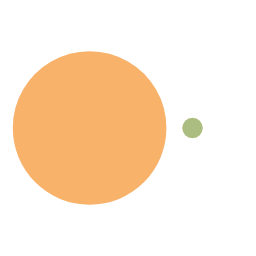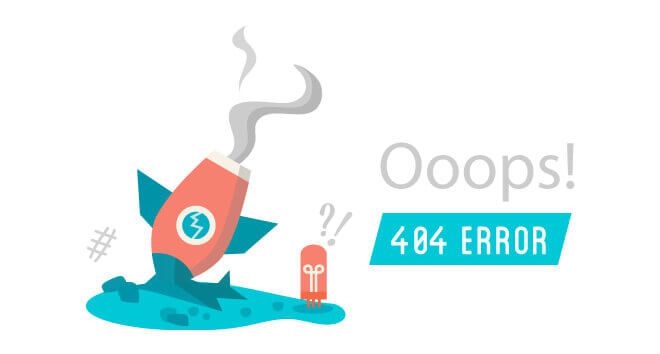拖拽
位置信息
- clientX /clientY 获取距离可视区域的距离;
- pageX /pageY 获取距离文档的(没有滚动条的时候与 client 一样);
- screenX /screenY 获取距离屏幕 (指的电脑屏幕);
拖拽涉及到的事件
- 按下:onmousedown
- 移动:onmousemove
- 抬起:onmouseup
拖拽的实现
- 找到一个固定值 (不变的点)=> 鼠标距离拖拽元素的距离 (因为按下拖动的时候这个距离不变)。

- 获取拖拽后元素距离 body 的距离 (offset 不行)

第一版代码
1
2
3
4
5
6
7
8
9
10
11
12
13
14
15
| <style>
* {
padding: 0;
margin: 0;
}
.box {
width: 100px;
height: 100px;
background-color: red;
position: absolute;
left: 0;
top: 0;
}
</style>
|
1
2
3
4
5
6
7
8
9
10
11
12
13
14
15
16
17
18
19
20
21
22
23
24
25
26
27
28
29
30
31
32
33
34
35
36
|
const box = document.getElementsByClassName("box")[0];
box.onmousedown = function (ev) {
ev = ev || window.event;
const x = ev.clientX - box.offsetLeft;
const y = ev.clientY - box.offsetTop;
box.onmousemove = function (ev) {
ev = ev || window.event;
const left = ev.clientX - x;
const top = ev.clientY - y;
box.style.left = left + "px";
box.style.top = top + "px";
}
box.onmouseup = function () {
box.onmousemove = null;
box.onmouseup = null;
}
}
|
bug:鼠标移动过快,鼠标可能会离开 div (box),进而到文档上。
第二版代码
将鼠标移动和抬起的对象设置为了整个屏幕,别的未修改。
1
2
3
4
5
6
7
8
9
10
11
12
13
14
15
16
17
18
19
20
21
22
23
24
25
26
27
28
29
30
31
32
33
34
35
36
|
const box = document.getElementsByClassName("box")[0];
box.onmousedown = function (ev) {
ev = ev || window.event;
const x = ev.clientX - box.offsetLeft;
const y = ev.clientY - box.offsetTop;
window.onmousemove = function (ev) {
ev = ev || window.event;
const left = ev.clientX - x;
const top = ev.clientY - y;
box.style.left = left + "px";
box.style.top = top + "px";
}
window.onmouseup = function () {
window.onmousemove = null;
window.onmouseup = null;
}
}
|
如上代码也可以使用 getBoundingClientRect() 获取 dom 位置
1
2
3
4
5
6
7
|
ev = ev || window.event;
const boxLocation = box.getBoundingClientRect();
const x = ev.clientX - boxLocation.left;
const y = ev.clientY - boxLocation.top;
|
bug:能超出屏幕范围。
第三版代码
限制边界,别的未修改。
1
2
3
4
5
6
7
8
9
10
11
12
13
14
15
16
17
18
19
20
21
22
23
24
25
26
27
28
29
30
31
32
33
34
35
36
37
38
39
40
41
42
43
44
45
46
47
48
49
50
51
52
53
54
55
56
57
58
59
|
const box = document.getElementsByClassName("box")[0];
box.onmousedown = function (ev) {
ev = ev || window.event;
const boxLocation = box.getBoundingClientRect();
const x = ev.clientX - boxLocation.left;
const y = ev.clientY - boxLocation.top;
const minLeft = 0
const minTop = 0;
const maxLeft = document.documentElement.clientWidth-box.offsetWidth;
const maxTop = document.documentElement.clientHeight-box.offsetHeight;
window.onmousemove = function (ev) {
ev = ev || window.event;
let left = ev.clientX - x;
let top = ev.clientY - y;
if(left<minLeft){
left=minLeft
}else if(left>maxLeft){
left=maxLeft
};
if(top<minTop){
top=minTop
}else if(top>maxTop){
top=maxTop
};
box.style.left = left + "px";
box.style.top = top + "px";
}
window.onmouseup = function () {
window.onmousemove = null;
window.onmouseup = null;
}
}
|
bug:当 div 里面有图片或者文字的时候,会有默认行为。
最终代码
在鼠标按下里增加了阻止默认行为。
1
2
|
ev.preventDafault?ev.preventDafault():ev.returnValue=false;
|
拖拽自动回放
设置一个数组用来存放坐标,每次通过 pop () 将末尾的值赋值给拖拽元素。
1
2
3
4
5
6
7
8
9
10
11
12
13
14
15
16
17
18
19
20
21
22
23
24
25
26
27
28
29
30
31
32
33
34
35
36
37
38
39
40
41
42
43
44
45
46
47
48
49
50
51
52
53
54
55
56
57
58
59
60
61
62
63
64
65
66
67
68
69
70
71
72
73
74
75
76
77
78
79
80
81
82
83
|
var box = document.getElementsByClassName("box")[0];
var btn = document.getElementsByClassName("btn")[0];
var stepArr = []
box.onmousedown = function (ev) {
ev = ev || window.event;
stepArr.push({
left: parseFloat(window.getComputedStyle(box).left),
top: parseFloat(window.getComputedStyle(box).top)
})
ev.preventDafault?ev.preventDafault():ev.returnValue=false;
var x = ev.clientX - box.offsetLeft;
var y = ev.clientY - box.offsetTop;
document.onmousemove = function (ev) {
ev = ev || window.event;
var left = ev.clientX - x;
var top = ev.clientY - y;
var minLeft = 0,
maxLeft = document.documentElement.clientWidth - box.clientWidth;
var minTop = 0,
maxTop = document.documentElement.clientHeight - box.clientHeight;
if (left <= minLeft) {
left = minLeft;
} else if (left >= maxLeft) {
left = maxLeft;
}
if (top <= minTop) {
top = minTop;
} else if (top >= maxTop) {
top = maxTop;
}
box.style.left = left + "px";
box.style.top = top + "px";
stepArr.push({ "left": left }, { "top": top })
}
}
document.onmouseup = function () {
document.onmousemove = null;
}
btn.onclick = function () {
window.clearInterval(this.timer);
var that = this;
this.timer = window.setInterval(function () {
var curStep = stepArr.pop();
if (stepArr.length <= 0) {
box.style.left = curStep.left + "px";
box.style.top = curStep.top + "px";
window.clearInterval(that.timer);
} else {
box.style.left = curStep.left + "px";
box.style.top = curStep.top + "px";
}
}, 10)
}
|